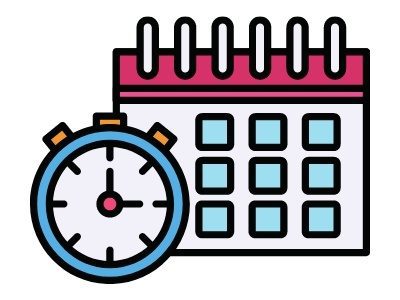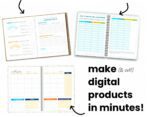As online shop owners we all know, that the end of a busy holiday season of sales is bitter sweet.
Yet we also know that it can be far more bitter than sweet if our customers order too late for an occasion or holiday delivery that they were expecting to buy for.
The shipping services (USPS, etc.) aren’t the only ones who experience difficulties keeping up and face deadlines! I am hopeful that some of this will help.
In addition to my supply shop, I have a shop that requires a longer processing time. For this shop, it is important that my customers know that as of today (yep, 12/8), new orders will likely not arrive prior to Christmas. It’s kind of sad, goodness knows sales are a good thing, but this is about serving my customers and keeping their expectations in line with my abilities.
Despite a well set-up shipping profile, indicating an estimated arrival time, there are always late orders and customers asking if I can’t rush their desired item. I can’t, and I really don’t like having to say no.

While the specifics below are predominantly for an Etsy shop, the overall concept applies to all online shops. Click on each item below for more depth.
How to find it: “Shop Manager” to “Settings” to “Information and Appearance” scroll down to “Message to Buyers”.
Include a message on receipt pages and in the email buyers receive when they purchase from your shop.
Sounds good! Unfortunately if the customer has been shopping on Etsy a lot, there is a possibility that they don’t pay much attention to either of these.
There are a few places to post your notice that customers “should” see.
Where to place your notice in your Etsy shop
(These are all available on the front page of your shop)
- Directly in your banner/header.
- At the top of your shop announcement.
- (Click “Edit shop” …you’ll find it down the page, just below the listings and above the reviews)
- Near the bottom of the page is an area for “Additional Policies and FAQs” …you can put it there too.
- In the regular FAQs section; add one for CHRISTMAS.
- This one WILL show up on each individual listing BUT the customer has to click on the FAQs drop down to see it. Also the newest addition is the last item in the list and I didn’t see changing the order of your FAQs as an option.
- There is a section for Shipping. Adding your statement there will also allow it to show in the pop-up of your listings… if your customer clicks on “View shop policies”.
If you don’t want to mess with your banner, that’s ok, your shop banner and announcement aren’t visible on the listing page anyway.
I should note that the above steps were done on a desktop; mobile may be slightly different.
Maybe even add a new profile and switch back after the holiday, but then you have to remember to switch back and the whole thing can get to be a bit confusing if you have several shipping profiles to begin with.
Some shop owners add a required variation/personalization to their listing. This variation would state that the customer should indicate that they understand their purchase won’t arrive before the holiday by typing “Yes” (or selecting the required option). Depending on wording, and if you are fulfilling your own orders, this should work fine.
I personally have had no problem with continuing sales after doing so, but I can also see how a customer might feel concerned if they notice this prior to receiving their recently placed order. Plus, some people are shopping for themselves, and non-holiday gifts, etc. The down side of putting your shop on vacation mode is that people who aren’t concerned with the arrival date can’t order. If you don’t need or want complete silence from your shop, consider the other options.
You can bulk edit your message into every listing using the bulk editor! I really missed it with this one at first! I just added “MAY ARRIVE AFTER DECEMBER 25TH” to the top line in the description of every product! And it took only a minute to do!
To do this:
- On your listings page click the white box and if necessary select “On all pages”
- Click “Editing Options” and “Edit Descriptions” from the drop down.
- Choose “Add to Front” and type your message in the box. Now double space below that. You’ll see how it will look in the preview. Choose Apply.
- When you’re ready to remove the message, follow all of the same steps and choose “Delete”, type in your message to delete. Preview for accuracy. Choose Apply.
Do I think any of this will help? In a word; Hopefully.
Honestly doing some of this started to feel pretty redundant, but I guess that’s the point. None of these options are perfect, but they may help in your defense if necessary, or best case, avoid a problem all together.
Customers don’t always read descriptions or these notices that we’ve put all over for them, so the most effective option is probably to send an automated reply message stating that the order will be received after the holiday and they have 24 hours to cancel.
In reality, this is a short term problem and eventually the ship by date in the listing will be the ultimate indicator for your customer. (That may also be when the messages start.)
I still see multiple messages in my future. I don’t offer Priority shipping so I’m going to have to field that question anyway. My message to my customers will include a short (24 hours) option to cancel, and state that without a response I will fulfill the order without the expectation of Christmas delivery. And it is helpful to remember that delivery is never really guaranteed by the carrier.
Speaking of Messages
If you find that you’re recreating messages (and so that you don’t have to type or copy/paste your message over and over), you might want to try to make some time to save and re-use a template that answers regularly asked questions. This Etsy page will walk you through creating saved replies.
Sample Message:
CHRISTMAS: Please note that my holiday “shop by date” is 12/08. If you need your order to arrive prior to 12/25, your order will have to be placed on or before Tuesday, December 8th. After 12/8 Christmas delivery is no longer an option.
- Updating your order message.
- Put notices everywhere.
- Change shipping profiles.
- Create a variation/personalization.
- Place shop on vacation.
- Updating listing descriptions.
If you need some guidance with determining your best cut-off date, please visit:
If you’ve come this far with me, I thank you! And if you have any suggestions and/or you see that I’m missing something, let’s chat! You can most easily find me on Facebook either on the Keep Creating Fun page or in the Keep Creating Fun Group.